Five Tips for Navigating Hiking Trails with Google Maps
When it comes to navigating hiking trails, relying solely on hiking apps can be challenging, especially if you’re in an unfamiliar area. While the AllTrails app is great for tracking your hikes and finding mapped trails, it’s not always reliable when there’s no signal. This is where Google Maps comes in as a valuable tool for planning your hike and navigating the terrain, making your hiking experience safer and more enjoyable.
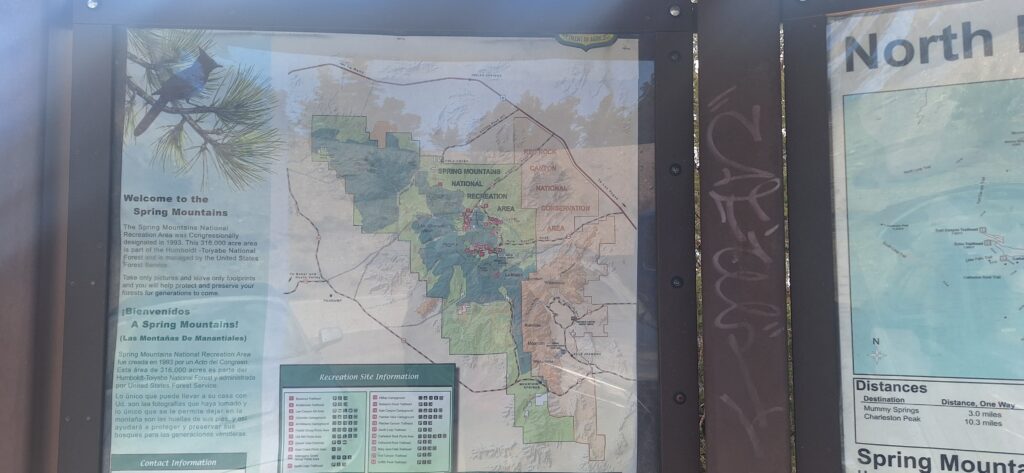
Here are some tips for using Google Maps to enhance your hiking experience:
1. Download offline maps
Before you go, download offline maps of the area you want to hike. This will allow you to access the map even if you lose an internet connection or have a poor signal. To do this, open Google Maps on your phone, tap on your profile icon, and select “Offline maps.” Then, tap “Select your map” and zoom in or out to cover the area you need. Tap on “Download” and give your map a name.
2. Estimate the difficulty with the terrain layer
With the terrain layer on Google Maps, you can gain a better understanding of the elevation and contours of the land. This empowers you to estimate the difficulty and duration of your hike, and more importantly, to avoid steep or rocky areas. By using this feature, you can hike with confidence, knowing what to expect from the terrain.
3. Identify landscape details with the Satellite Layer
Use the satellite layer to see the details of the landscape, such as vegetation, water, and landmarks. This can help you identify features not visible on the regular map, such as streams, bridges, or trail markers. To turn on the satellite layer, open Google Maps on your phone, tap on the layers icon, and select “Satellite.”
4. Orient yourself with a compass
Use the compass mode to orient yourself and see which direction you are facing. This can help you follow the trail and avoid getting lost. To turn on the compass mode, open Google Maps on your phone, tap on the blue dot that shows your location, and select “Calibrate compass.” Then, hold your phone flat in front of you and move it in a figure-eight motion until the compass is calibrated. You can also tap the compass icon in the top right corner to switch between north-up and map-up modes.
5. Share your location with family or friends.
Use the location-sharing feature to let your friends or family know where you are and how long you expect to be hiking. This can help them keep track of your progress and ensure your safety. To turn on the location-sharing feature, open Google Maps on your phone, tap on your profile icon, and select “Location sharing.” Then tap “New share” and choose who you want to share your location with and for how long. You can also add a message or a destination if you wish.
Using Google Maps can make your hiking adventure safer and more enjoyable. Remember to bring a fully charged phone, a backup battery pack, and a paper map if something goes wrong. GoTravelHiking!



0 Comments